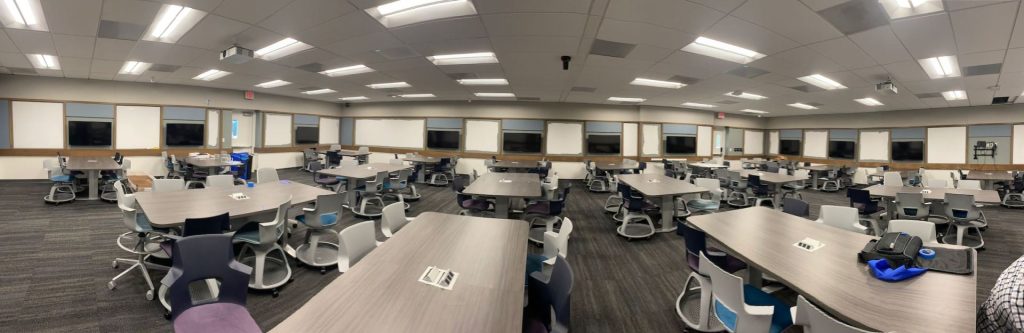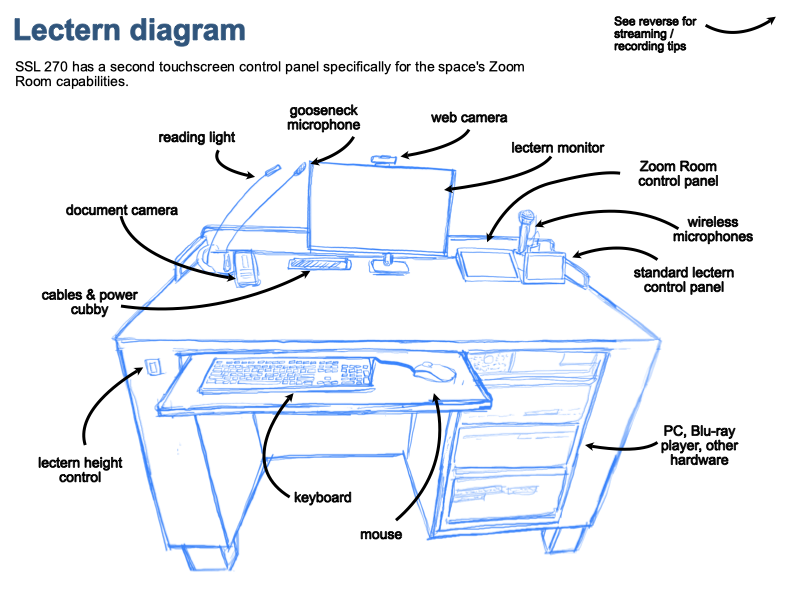SSL 270
Social Science Lab
Building #202 | Campus map
Instructors & TAs – Schedule a classroom technology orientation
We can meet with instructors and/or TAs to go over classroom technology. Scheduling options are most flexible between quarters (Winter recess, Spring break, Summer); staff and classroom availability is limited while classes are in session. To request an orientation, contact us.
| Type | Active | |
| Capacity | 108 | |
| Seating | Moveable chairs and stationary tables | |
| Floor | Flat | |
| Lectern |
Windows computer Important: HDMI/VGA adaptors are NOT provided; if you need an adaptor to connect via VGA or HDMI, you will need to bring your own. |
|
| Software |
|
|
| Audio |
This classroom is equipped with both a gooseneck microphone installed at the lectern, and shareable wireless lapel microphone. Personal lapel microphones are available for instructors by request. Request a personal microphone. 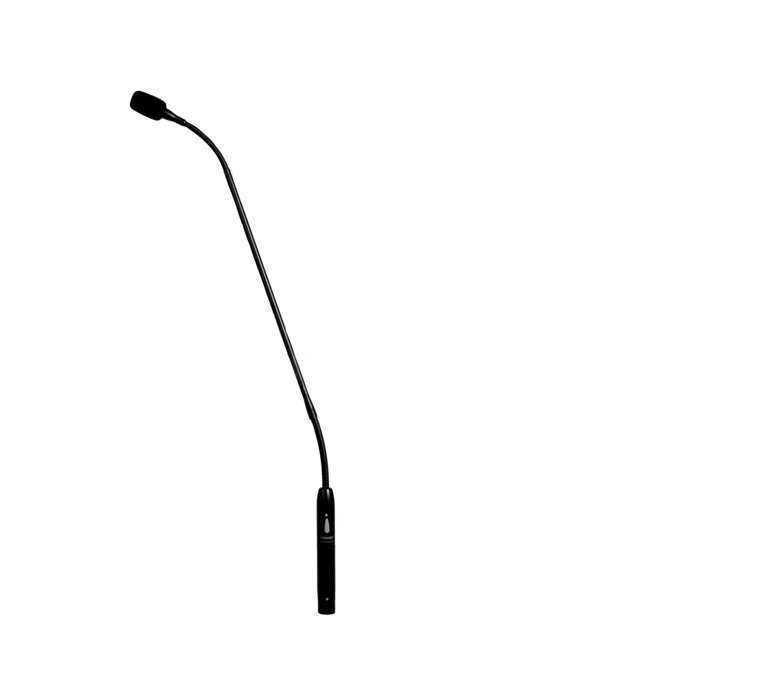  |
|
| Presentation | Two data projectors 16:9 format 1080p 58"x104" image Two electric screens |
|
| Writing Surfaces | Multiple wall-mounted and personal/portable whiteboards | |
| Audience Response |
Recommended: Poll Everywhere |
|
| Entry/Exit | One exterior door One interior door Keycard access |
|
| Special Features |
|
|
| Resources | Wi-fi setup and troubleshooting Handout (PDF) | Google slides | Canvas Commons importable page Streaming / recording in SSL 270 This is an SSL 270-specific guide for working with Zoom (and the room's Zoom Room features). Zoom - Getting started with Zoom Rooms |
|
| Maintenance | Last refreshed: Summer 2022 Classrooms are refreshed on a five-year cycle based on campus feedback, maintenance needs, and evolving best practices  Classroom technology is supported by eTech |
|
| Assistance |
For urgent help during class, use the installed help phone to reach Classroom Technologies at (949) 824-8833. For non-urgent inquiries, please email smartclassrooms@uci.edu or contact us via webform. |