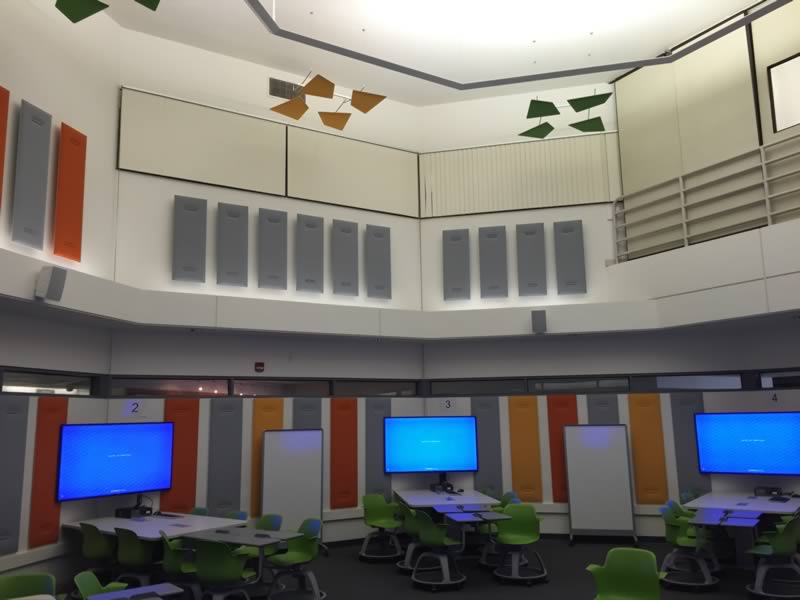SE 101
Map & photos
Building #210 on the campus map
Classroom details
| Type |
|
||
| Student Capacity |
|
||
| Seating |
|
||
| Floor |
|
||
| Lectern |
|
||
| Software |
|
||
| Audio |
|
||
| Presentation |
|
||
| Writing Surfaces |
|
||
| Audience Response |
|
||
| Entry/Exit |
|
||
| Special Features |
|
Assistance
Instructors & TAs – Schedule a classroom technology orientation
We can meet with instructors and/or TAs to go over classroom technology. Scheduling options are most flexible between quarters (Winter recess, Spring break, Summer); staff and classroom availability is limited while classes are in session.
To request an orientation, contact us.
For urgent help during class, use the installed help phone to reach Classroom Technologies at (949) 824-8833.
For non-urgent inquiries, please contact us.
Classroom resources
Also available in UCI Canvas Commons; search for “wifi”
Also available in UCI Canvas Commons; search for “Mersive”