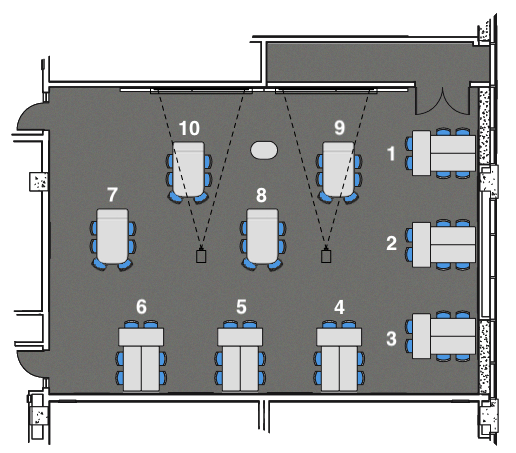| Type |
|
| Student Capacity |
|
| Seating |
| 60 Group (group tables with loose chairs) |
|
| Floor |
|
| Lectern |
Windows computer
Laptop A/V inputs (VGA, HDMI)
External XLR microphone input
Extron touch-panel controller
Blu-ray player
Auxiliary A/V inputs (RCA)
USB microphone
Document camera
Web camera
Important: HDMI/VGA adaptors are NOT provided; if you need an adaptor to connect via VGA or HDMI, you will need to bring your own. |
|
|
| Software |
Standard classroom software- Zoom
- Google Apps
- Microsoft Office
- Access
- Excel
- OneNote
- PowerPoint
- Publisher
- Word
- Web Browsers
- Microsoft Edge
- Mozilla Firefox
- Plugins
- Java 8 JRE
- Poll Everywhere MSI/Extension
- General
- 7-Zip
- Acrobat Reader DC
- Alertus
- Audacity
- Eviews
- iClicker Cloud
- IrfanView
- Notepad++
- PuTTY
- R
- Rstudio Desktop
- SPSS
- VLC Media Player
- Windows Journal
- WinSCP
- YuJa Software Capture
|
|
|
| Audio |
| This classroom is equipped with both a gooseneck microphone installed at the lectern, and shareable wireless lapel microphone. |
|
|
| Presentation |
Data projector
16:9 format 1080p image
Two electric screens |
|
| Writing Surfaces |
Multiple wall-mounted and portable free-standing whiteboards
Need markers?
Instructors and TAs may pick up wide-tipped markers from the Classroom Technologies offices in ALP 3200 (right across from the third floor elevators) during business hours (M-F, 8-5). Note that our office will be locked and may look closed (due to lights automatically turning off), but someone will be available; just call our office number at 949-824-8833 (also posted on the door) and someone will be with you shortly.
|
|
|
| Audience Response |
|
| Entry/Exit |
Two interior doors
Keycard access (for off-hours/weekend use) |
|
| Special Features |
Power outlets located at every table- Wireless presentation via Mersive Solstice
- Reserve AntCAVES
ALP has 4 AntCAVES (ANTeater Collaborative Audio Visual Enhanced Space) available for student, faculty, and staff bookings. Each room includes a Zoom touch controller, Wireless projection (using Zoom Client > Screen Share), HDMI connection, whiteboard, and electrical outlets. |
|