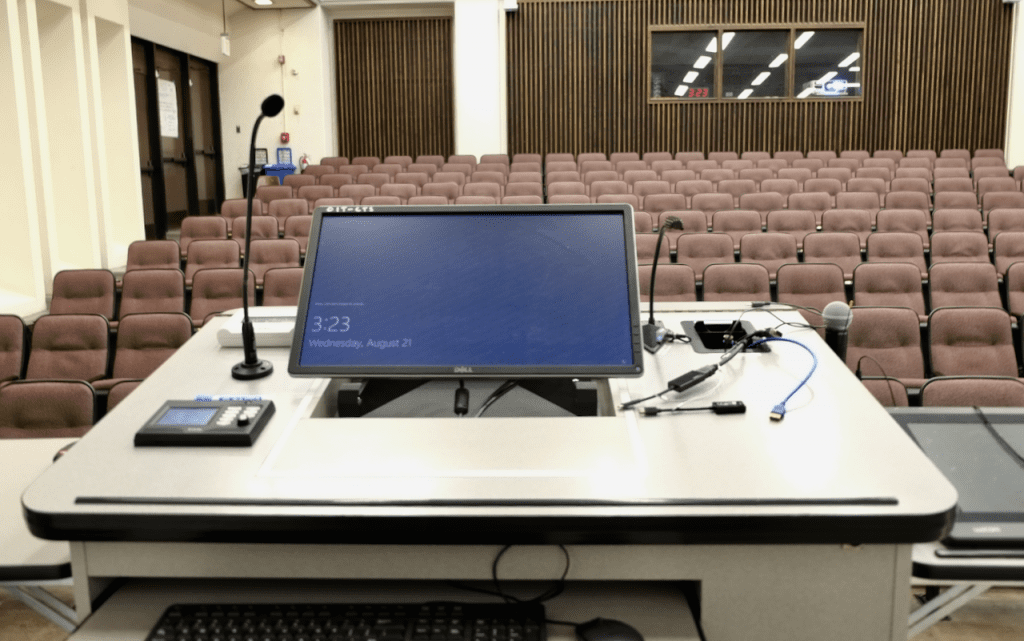SSH 100
Map & photos
Building #200 on the campus map
Classroom details
| Type |
|
||
| Student Capacity |
|
||
| Seating |
|
||
| Floor |
|
||
| Lectern |
|
||
| Software |
|
||
| Audio |
|
||
| Presentation |
|
||
| Writing Surfaces |
|
||
| Audience Response |
|
||
| Entry/Exit |
|
||
| Special Features |
|
Assistance
Instructors & TAs – Schedule a classroom technology orientation
We can meet with instructors and/or TAs to go over classroom technology. Scheduling options are most flexible between quarters (Winter recess, Spring break, Summer); staff and classroom availability is limited while classes are in session.
To request an orientation, contact us.
For urgent help during class, use the installed help phone to reach Classroom Technologies at (949) 824-8833.
For non-urgent inquiries, please contact us.
Classroom resources
UCI WiFi Setup & Tips
Also available in UCI Canvas Commons; search for “wifi”
Related campus resources
- Disability Services Centerr (DSC)
- Emergency Management
- Division of Teaching Excellence & Innovation (DTEI)
- Teaching Accessibility Guide
- Guide for Disruptions with Instructional Continuity
Instructional Continuity is planning for times when, for various reasons, there has been a disruption to your usual mode of teaching and student learning. It is important that every instructor pre-plan for these events.